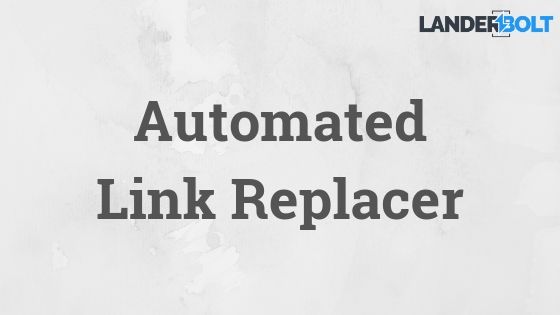When you import pages to LanderBolt you’re able to remove all javasript from the page and also replace all the outgoing links inside the page.
When you import a page with Universal Page Import you have two page import options.
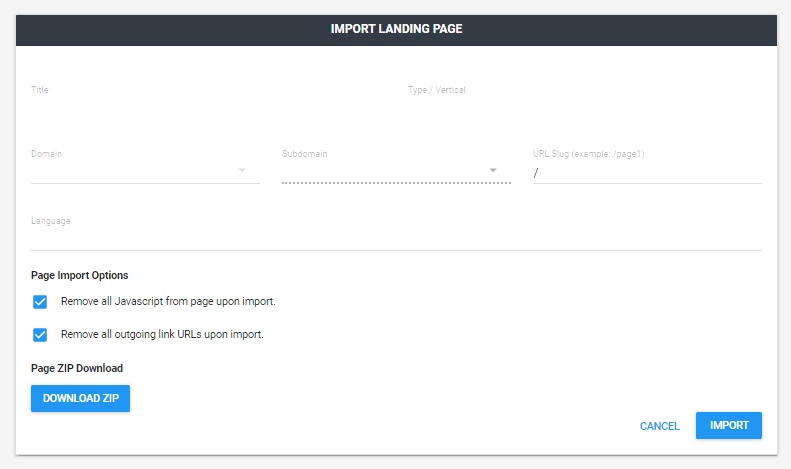
- Remove all Javascript from page upon import
With this option marked all Javascript will be removed from the page. All the elements controlled by JS on the page will be removed too.
- Remove all outgoing links upon import
If it’s a somebody elses page of course you’d want to remove all the links, or even if it’s your page and you just want to update the links this option will be great for you.
NOTE: These options are marked by default for each landing page you import which means that we recommend you to remove all Javascript and all outgoing links from the page unless you know that you don’t need to.
Link Replacer
When your landing page is already imported to LanderBolt you see the “Link Replacer” option. On the previous step you already replaced all outgoing links on your landing page and right now you can substitue them with the links you need.
2 ways of using Link Replacer:
- Insert your trackers click url to this field.
- Insert offer link url. This may work if you need to redirect users to only one offer from your page.
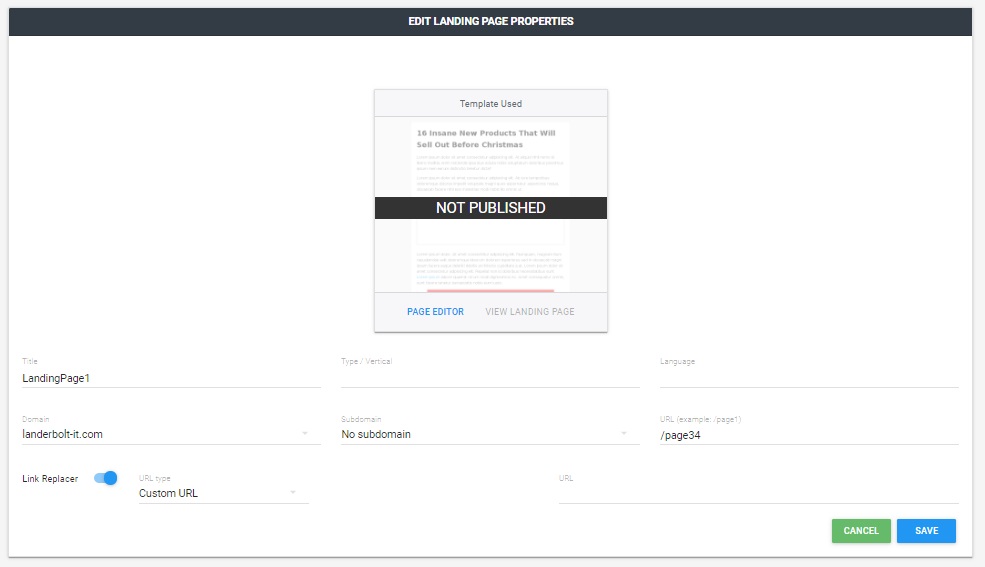
Multi-Offer Page Setup
Link setup for multi-offer landing page happens inside the page editor of your page. For each button/link on your landing page you have three options (Website URL, Download, Email Address).
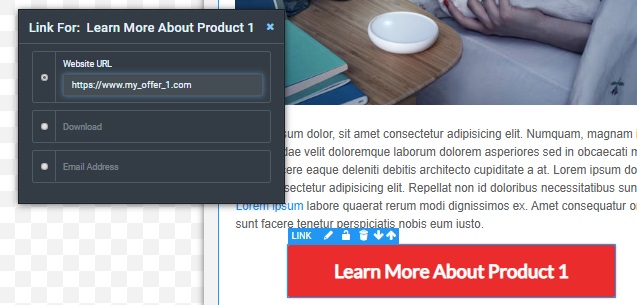
When you place the link inside the first button you will see that all links on the page will be replaced with the one you placed inside the first button.
What I mean by that is that if you click on the next button you ll see that the offer link placed in button 1 will be already there, so go ahead and erase it and type in the next offer url that you need.
If you need links for the images the settings are the same.
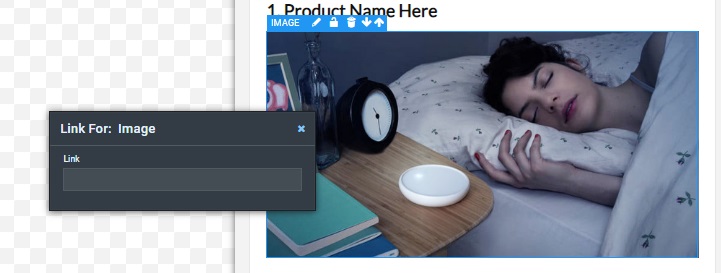
NOTE: If you use a multi-offer landing page make sure you DO NOT use the Link Replacer option after you setup all your links.